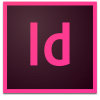InDesign Beginners Course | Learn InDesign with Expert Training
Get started in just 2 Days with our
InDesign Beginners Course
This course introduces you to a wide range of InDesign features, simplifying what previously seemed like an impossible challenge and enabling you to create and publish professional looking documents easily and painlessly.
Whether you are designing for offline or online publishing you want to get it right and our InDesign training courses enable you to do exactly that. InDesign has grown to become the most widely used desktop publishing tool on the market today, yet the number of people who only use 10% of its features is staggering. It’s not because they don’t need the rest, it’s just that they don’t really know how to use them or what they do.
Over 2 days you will learn to use all the main features of InDesign from basic text formatting through to powerful features like paragraph styles and master pages. Best of all once the course finishes the learning doesn’t end, with access to over 6 hours of Highlander video tutorials, all focused on the topics covered in the course. A perfect refresher for when you are practicing afterwards.
Secure Online Booking
£495.00
Scheduled Live Online Course Dates
Prices ex VAT. Highlander standard terms and conditions apply to all bookings.
Please contact us if you would like to arrange a private or onsite course.
About the Instructor
Andy Gardiner is an Adobe Certified Design Master, CompTIA Certified Technical Trainer, and PGCE (Level 7) qualified teacher with over 20 years of experience delivering training across the Adobe Creative Cloud suite, including more than a decade as an Adobe Certified Instructor.
He is the author of Designing the Adobe InDesign Way (Packt Publishing), and has earned 20 Adobe Certified Expert accreditations, reflecting his deep expertise in the Adobe CC product range.

The InDesign Getting Started course covers a wide range of topics and we try hard to ensure any specific requirements you might have are met. The standard topics we cover are listed below.
INDESIGN GETTING STARTED
INTRODUCTION
- What is Desktop Publishing
- Why InDesign
- What you will learn
INDESIGN INTERFACE
- Overview of the interface
- Creating customised Workspaces
- Organising Panels
- Customising Menus
- Changing Default Settings
DOCUMENT CREATION
- Creating a New Document
- Bleed, Slug and Margins
- Facing Pages
- Columns and Gutter
FRAMES AND SHAPES
- What are frames
- Creating frames
- Moving frames
- Aligning frames
- Sizing and positioning
- Rounded corners
- Anchoring frames
- Rotating and skewing
- Creating frames from text
WORKING WITH TEXT
- Creating text frames
- Using placeholder text
- Inserting special characters
- Glyphs
- Threading text frames
- Viewing threads
- The Story Editor
- Text frame options, inset spacing etc..
- Hyphenation
- Paragraph shading
- Importing from Word
FORMATTING TEXT
- Leading
- Kerning & tracking
- Drop caps
- Baseline shift
- Justification & Alignment
- Uppercase, lowercase, sentence case & title case
- Indents
- Bullets
- Formatting Bullets
WORKING WITH OBJECTS
- Grouping and ungrouping
- Change object shape
- Rotating a spread
- Arranging objects
- Layers Panel
IMAGES
- Different file formats
- Placing images
- Frame Fitting Options
- Text wrap options
- Resizing and positioning images
- Select v direct select
- Content Grabber (and how to turn it off)
- Display performance
- Clipping paths
LAYOUT
- Creating layouts
- Guides and smart guides
- The gap tool
- Using the page tool
- Live distribute
- Merging frames
- Compound shapes
- Gridify
- Align Panel
MASTERS AND PAGES
- Working with parents
- Creating parents
- Importing parents
- Applying parents
- Parents options
- Page numbering
- Numbering and sections
- Parents based on parents
COLOURS
- Understanding Colours: CMYK, RGB, Pantone etc..
- Creating colours
- Saving colours as swatches
- Sampling colours from images
- Exporting and importing colours
- Applying colours to strokes and fills
- Adobe colour themes panel
- Creating gradients
- Saving gradients as swatches
- Applying gradients to items
TABLES
- Creating a new table
- Convert text to table
- Strokes and fills
- Alternating row and column strokes
- Adding rows and columns
- Deleting rows and columns
- Merge and unmerge
- Placing images into tables
EFFECTS
- Applied to what?
- Drop & Inner Shadow
- Inner & Outer Glow
- Bevel and Emboss
- Satin
- Transparency
- Feathering
- Gradient Feather
BASIC STYLES
- Character styles
- Paragraph styles
- Style priority
- Creating styles
- Applying and removing styles
- Overrides
- Redefining styles
- Importing styles
- Removing unused styles
- Setting default styles
CC LIBRARIES
- Creating a library
- Adding content to library
- Using content from a library
- Collaborating
PREFLIGHTING
- Why preflighting
- Detecting errors
- Identify & correct errors
- Custom profiles
- Import a preflight profile
OUTPUT
- Packaging all files
- PDF Presets (print ready, small size etc.)
- Including printers marks / bleed
- Compression
- Export to interactive PDF
- Page transitions (eg: fade, blind, etc.)
- Publish Online
Hands on Lab
In addition to being hands on with InDesign throughout the course, you will undertake a longer hands on exercise in which you will build an InDesign document from scratch. In this exercise you will use the many InDesign features learnt throughout the course, and the instructor will provide support as and where needed. This is a great opportunity to ensure everything works as you expected, and any mis-understandings are fixed before you go back to the office.
Sneak Peaks
Brief overview of related technologies including:
- Adobe Photoshop
- Adobe Illustrator
The InDesign Getting Started course introduces a wide range of skills aimed at those who are completely new to InDesign, teaching you best practice right from the start.
YOU WILL LEARN TO
- Customise the InDesign interface to be more efficient
- Setup new documents with the correct settings
- Layout text, graphics and other content in a document
- Create different shapes of frame for your content
- Use character and paragraph styles to speed up formatting
- Ensure you are using the right images for print, digital etc..
- Use masters to apply content on multiple pages
- Create colour swatches in RGB, CMYK or Pantones
- Understand how images are handled in InDesign
- Prepare and output a document for print
WHO SHOULD ATTEND THIS COURSE
This InDesign course is suitable for anybody who wants to learn to use InDesign but has no previous experience. If you're already experienced with InDesign you might find our Advanced InDesign Training Course more appropriate. If you are unsure which InDesign courses are most suitable then why not try our free InDesign Skills Test to help you test your current skills.
This course is a beginners InDesign course. You should however be comfortable using a computer to perform functions such as copy and paste, and opening applications and files. You should also be comfortable using the internet, for example for browsing and interacting with websites.
COMMENTS FROM DELEGATES THAT ATTENDED
"Andy was extremely knowledgeable and friendly. He answered every question perfectly and made the experience enjoyable and informative."
Education and Marketing Officer, Surrey Wildlife Trust
"Andy was really friendly, knowledgeable and helpful. Despite his very extensive knowledge, he was still excellent at conveying useful guidance to complete beginners."
Leisure Marketing Executive, Make It York
"Great course and location. The instructor was very knowledgeable about all programs, not just InDesign."
Head of Marketing, Martin House Hospice Care
"Andy was a fantastic (and patient) teacher! He knew his stuff and was great at answering any questions I had."
Digital Marketing and Communications Officer, Martin House Hospice Care
"Very helpful - would definitely train with Andy again. Welcoming environment, small groups, helpful trainer"
Administrator, Scarborough Teaching Alliance
"Andy was very patient and answered all of our questions. He genuinely made sure that we understood everything and didn't rush through the materials."
Marketing & Development Executive, Instinctif Partners
"Andy was so knowledgeable, helpful and explained things really thoroughly and slowly. He answered all of our questions and really took the time to give us one to one advice. He has a lovely calm manner and is really friendly and approachable. I couldn't recommend him enough! One of the best trainers I've had."
Executive Assistant, Instinctif Partners
"Very good facilitator, very knowledgeable friendly and approachable. Also, very patient with those including me who took a bit longer to grasp the concepts!"
Learning Knowledge Manager, Willmott Dixon
"Friendly, patient and extremely knowledgeable. A good egg!"
Comms Officer, North Yorkshire Police
"Excellent training, very patient and understanding. Very knowledgeable about the software and always keen to help out."
Designer/Photographer, Kingstown Associates
"Overall great place to learn the ropes. Extremely helpful with all questions I had. Looking forward to the next classes."
Marketing Director, C W Fields & Son Ltd
"I learned a lot today. Content and course information was detailed and will prove extremely useful within my role. Andy was warm, friendly, patient, thorough and consistent throughout. He explained any questions we had overall in detail. Good job Andy! :)"
Internal Comms and Business Engagement Partner, Leonard Cheshire
"First time on a remote course. Was pleasantly surprised with ease of use."
Technical Manager, QOB Interiors
"Excellent course, really in depth and useful - I learned a whole lot more than I thought, and now have a refreshed perspective on Adobe capabilities. The scope of things covered was incredible, I really liked Andy showing us step-by-step how to implement certain features and then allowing us to try on our own machines. Practise makes perfect!"
Communications Officer, East Kent Hospitals University Foundation Trust
"Andy was extremely well prepared and knowledgeable. The pace was good for all attendees even though we were of mixed ability. Those that were less experienced were able to keep up, but as a someone with more experience I didn't feel the pace was too slow. The course covered exactly what it advertised. I've never attended training remotely but it was such an easy process and well executed. I didn't feel I missed out on anything not being in the classroom. It was great to have the practical element at the end of the second day - the check list was really useful to ensure I practiced everything covered in the course."
Publications Coordinator, Hafele UK Ltd
"I took part in the online training, which I was little apprehensive about. I wasn't sure i would be able to pick up as much. However, it was so clear and simple to follow that i don't feel i missed anything different to if i was in the classroom. Andy was very clear and led the sessions well. It was engaging and you could tell his knowledge was impeccable. He made sure I was following and understood what he was going through and made sure I felt part of the training even though i wasn't in the room."
Learning and Development Advisor, House of Fraser
"The instructor was brilliant, very knowledgeable, helpful, welcoming and friendly! I was recommended this course by a colleague and can understand why! It wasn't overwhelming and was very easy to digest."
Marketing and PR Executive, Serco
"The instructor was great - very informative and clearly knows his stuff. He showed me how to do things that weren't part of the course and checked I understood everything as we went along. I've learnt so much in two days!"
Internal Communications, Network Rail
"The instructor was very friendly and approachable, he answered questions in a manner in which I found it easy to understand. It gave a great introduction to a piece of software that I have never used before and now I feel I can give a good go at documents using the software."
Brand Marketing Assistant, Virgin Care
"Great course! Really good information, learned a lot. Pace was good and not too overwhelming. The instructor was really helpful and explained things well so it was easy to understand and use the software."
Digital Print Supervisor, Shepherd Construction Ltd
"Very friendly and patient with all our questions! He knew what he was talking about and explained things in a simple way we could understand. Was very good at linking things together to back up points and expand our knowledge."
Marketing Executive, Kelly Services
"The instructor was fantastic - knowledgeable, patient, approachable...brilliant"
Head of Marketing, The Lords Taveners
"Excellent. Really helpful and a very good teacher. Worked at a really good pace and has excellent knowledge."
Marketing Officer, Help the Hospices
"Good intro - I feel confident going back to the office and using this software now. The instructor was very good - enthusiastic, and went at just the right pace."
Communications Officer, Houses of Parliament
"The content was good and having a whole morning on the second day for practical work was invaluable. The instructor was clear in his presentation; patient with lack of comprehension and, thorough in covering the subject. The pace was fast enough to maintain interest while not too quick to lose you."
Production Manager, OFSTED