Uncategorised
Working with Adobe CC and AI
AI is making complex tasks easier and easier these days and Adobe CC is no stranger to these changes. There are now a wide range of AI tools in the Adobe CC suite, not to mention third party tools that can be used to improve your Adobe CC productivity.
Photoshop Object Selection tool
The Object Selection tool streamlines selecting objects or regions in your images, such as people, cars, pets, or landscapes. Simply draw a rectangle or lasso around the area, and the tool automatically detects and selects it, alternatively you can use the automated selection feature to have the tool automatically identify features in the image by itself. The object selection tool is highly precise, preserving edge details, so you spend less time refining your selections. Whether you’re working with complex shapes or simple forms, the Object Selection tool makes it easier and faster to achieve accurate selections, enhancing your overall editing efficiency.
Photoshop Sky Replacement
The Sky Replacement tool in Photoshop lets you easily swap out dull skies for more dynamic ones, adding drama and interest to your photos. With a collection of pre-loaded skies, including Blue Skies, Spectacular, and Sunset categories, you can quickly transform your horizons. Additionally, you can download free sky presets created by professional photographers, featuring options like stars, tornadoes and fireworks.
Adobe’s AI tools automatically detect the original sky and seamlessly replaces it, adjusting the lighting and shadows to match the new sky. The results are fully editable, allowing for fine-tuning in the Layers panel.
You can even capture your own skies while out and about and import them into Photoshop, making the Sky Replacement tool perfect for enhancing any scene with the sky you envision.
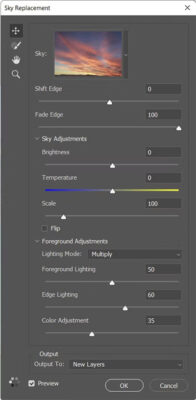
Photoshop Generative Crop
Photoshop’s Generative Expand, allows you to effortlessly resize your canvas and create additional content, perfect for when you need more space for text or want to change the aspect ratio of an image. Instead of just cropping to make images smaller, you can use the Crop tool to extend the canvas beyond its original borders.
Whether you’re transforming a landscape image into a portrait format for Instagram Stories or expanding a horizontal image to fit Facebook cover photo dimensions, this tool makes it easy to adapt your visuals without losing quality. Simply extend the canvas to the desired size using the Crop tool, and let Generative Expand fill in the extra space with AI-generated content that seamlessly matches your original image. This allows you to repurpose a single image across different social media platforms, ensuring your content looks polished and cohesive, no matter the format.
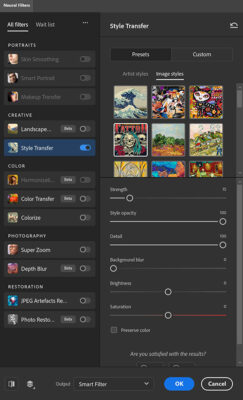
Photoshop Neural filters
Neural Filters in Photoshop offer a powerful way to make creative adjustments and speed up your editing process. Powered by Adobe Sensei’s AI and machine learning, these filters use advanced algorithms to generate new pixels in your photos, allowing for non-destructive edits that preserve the original image. This means you can experiment with various effects and adjustments quickly, opening up new creative possibilities without compromising your image’s integrity.
Machine learning simplifies tasks that previously required multiple steps, in some cases achieving better results with a single click. Whether you’re enhancing portraits, altering facial expressions, or applying artistic effects, Neural Filters make it easy to explore creative ideas and achieve polished results efficiently.
Photoshop Generative Fill
Photoshop’s Generative Fill, powered by Adobe Firefly, revolutionizes content creation by enabling quick, intuitive edits that bring your creative ideas to life. With a simple text prompt, you can effortlessly add or remove elements from your images, transforming them in seconds. Generative Fill gives you complete control over your creations, allowing for complex edits and refinements without compromising quality.
The next generation of Generative Fill, currently in Beta, introduces new capabilities like creating more life-like people, adding detail, and even using a reference image to generate results that match your desired style. You can also explore variations of your favorite generated images with the Generate Similar feature.
Generative Fill offers a powerful, AI-driven way to experiment and create high-quality concepts quickly
ChatGPT for InDesign GREP styles
You can leverage ChatGPT to create custom GREP styles for use in Adobe InDesign, streamlining text formatting and automation. GREP styles allow you to apply specific formatting or styling to text patterns automatically, such as phone numbers, dates, prices, web urls or email addresses within your document.
By using ChatGPT, you can generate complex GREP expressions tailored to your needs. Simply describe the pattern you want to use, and ChatGPT can then provide you with the correct GREP expression. Occasionally you might need to tweak the query to get a grep style which meets your precise needs, but this can save you a huge amount of time writing styles manually and testing them.
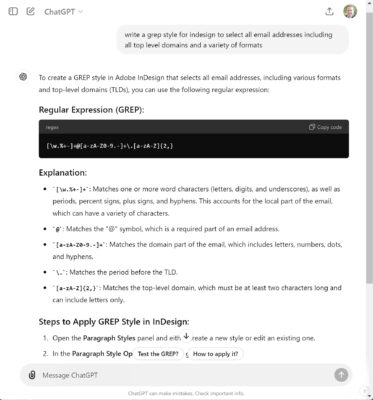
InDesign Content Aware Fit
InDesign’s AI-powered Content-Aware Fit feature automatically optimizes the placement of images within frames, enhancing your layout efficiency. Leveraging Adobe Sensei’s artificial intelligence, Content-Aware Fit intelligently analyzes your image and frame, adjusting the image’s position and cropping to ensure the most visually appealing composition. This feature is especially useful for quickly fitting images into various-sized frames while preserving important visual elements and maintaining overall design integrity. Whether you’re working with product shots or more complex graphics, Content-Aware Fit simplifies the process, saving time and ensuring your images look their best within your layout.

InDesign Image Generation
InDesign’s new text-to-image generation feature, allows you to create custom visuals from text prompts directly within the app. You can specify the content type—choosing between “art” or “photo”—to tailor the generated images to your design needs, enhancing creativity and efficiency in your projects.
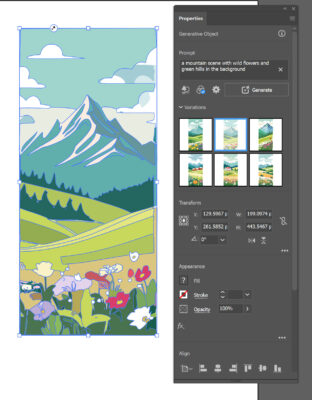
Illustrator Text to Vector
Illustrator’s Text to Vector Graphic feature transforms your ideas into fully editable vector graphics effortlessly. By simply typing a description, you can generate scalable and customizable subjects, scenes, and icons tailored to your needs. This AI-powered tool jumpstarts your design process, allowing you to refine and personalize the generated vectors on a new layer.
You can choose from various output types—Scene, Subject, or Icon—to produce the exact vector graphic required, whether it’s a detailed illustration for packaging or a clean logo design. Additionally, you can use your own artwork as a reference to create consistent, on-brand assets.
With Text to Vector Graphic, you quickly generate high-quality graphics suitable for websites, product labels, and social media.
AI based Roto Brush in After Effects
The Next-Gen Roto Brush in After Effects offers significantly improved precision for selecting and tracking objects in footage. This advanced version enhances the original Roto Brush tool by making it easier to mask complex elements like overlapping limbs, hair, and transparencies. The AI-driven technology ensures more accurate and efficient masking, even across dynamic and intricate scenes. This update streamlines the editing process, saving time and improving results when dealing with challenging footage, making detailed object isolation and tracking quicker and more reliable than ever.
After Effects Expressions
Using ChatGPT to write expressions for Adobe After Effects can significantly streamline and enhance your animation and motion graphics workflow. Expressions are snippets of code that automate animations, control properties, and create dynamic effects within your compositions. With ChatGPT, you can generate complex expressions by simply describing the desired effect or functionality.
For instance, you might need an expression to create a bouncing ball effect or to synchronize text animations with audio. ChatGPT’s ability to interpret and generate code for After Effects expressions helps you achieve sophisticated effects quickly, making it easier to experiment with creative ideas and implement complex animations without extensive coding knowledge.
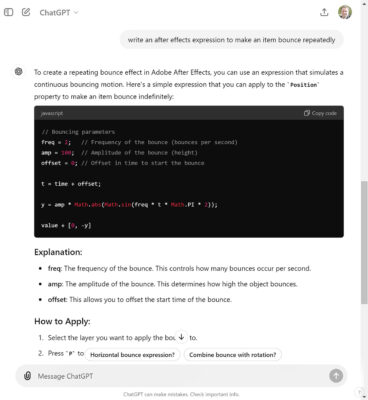
Premiere Pro Scene Edit Detection
Adobe Premiere Pro’s Scene Edit Detection, powered by Adobe Sensei, streamlines the process of identifying scene changes in your edited clips. This feature automatically detects and marks the cut points in your footage, creating markers or layers that delineate each scene. This is especially useful for projects requiring precise editing or re-editing, as it eliminates the need to manually review the entire video to find original edit points. By quickly pinpointing these transitions, Scene Edit Detection speeds up project setup and ensures that you can focus on creative adjustments rather than time-consuming manual tasks.

Premiere Pro Scene Edit Detection
Adobe Premiere Pro’s Scene Edit Detection, powered by Adobe Sensei, streamlines the process of identifying scene changes in your edited clips. This feature automatically detects and marks the cut points in your footage, creating markers or layers that delineate each scene. This is especially useful for projects requiring precise editing or re-editing, as it eliminates the need to manually review the entire video to find original edit points. By quickly pinpointing these transitions, Scene Edit Detection speeds up project setup and ensures that you can focus on creative adjustments rather than time-consuming manual tasks.
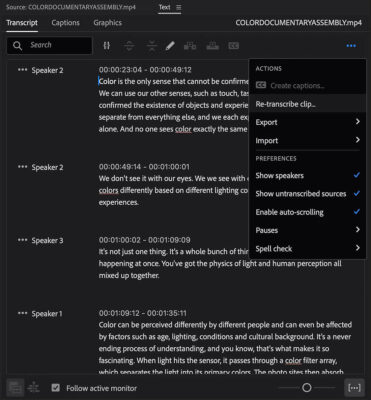
Premiere Pro Speech to Text
Adobe Premiere Pro’s Speech to Text feature revolutionizes video editing by automatically generating subtitles, captions, and transcripts. Using advanced voice recognition powered by machine learning, it transcribes audio tracks in real time, creating accurate text-based content in 18 languages. This functionality boosts accessibility and engagement by making your videos more inclusive and easier to follow. With the text-based editing capabilities, you can assemble rough cuts by cutting and pasting text blocks, search for keywords, and automatically handle pauses and gaps. Additionally, you can customize the appearance of your captions, adjusting fonts, colors, and placements to match your style. This feature streamlines editing workflows, allowing for faster and more efficient video production.
Auto Ducking in Premiere Pro
Auto Ducking in Adobe Premiere Pro simplifies audio mixing by automatically adjusting background music levels to ensure clear dialogue or foreground sounds. Using advanced algorithms, Auto Ducking computes and applies keyframes to lower the volume of background audio when speech or other primary sounds are detected. This process enhances audio clarity and ensures that dialogue remains prominent without manual adjustments. By seamlessly balancing audio levels, Auto Ducking saves time and effort, providing a professional sound mix with minimal manual intervention, making it ideal for creating polished, engaging video content.
Welcome to Our Chat Agent!
Let's get started. Enter your name and email to begin asking questions.